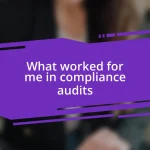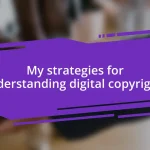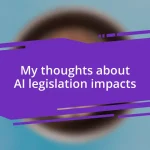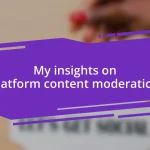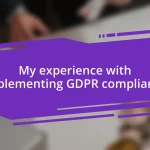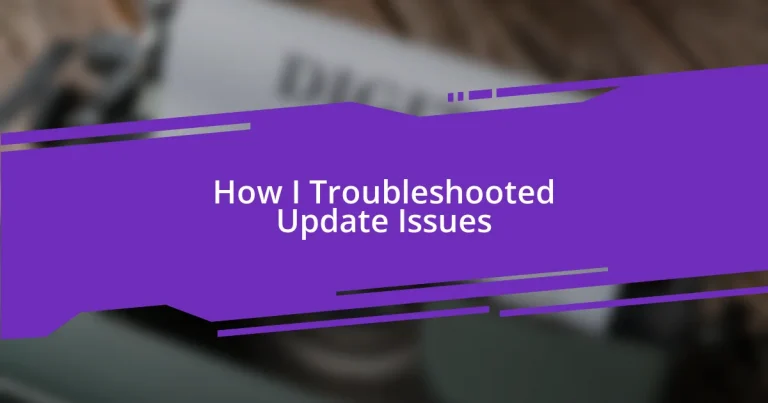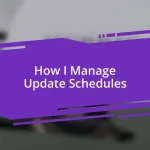Key takeaways:
- Update issues often stem from compatibility conflicts, insufficient storage, and network problems, requiring users to be proactive about managing updates.
- Initial troubleshooting steps like restarting devices, checking internet connections, and reviewing update history can resolve many common problems.
- Engaging with support communities and implementing regular maintenance can help users prevent and address future update issues effectively.
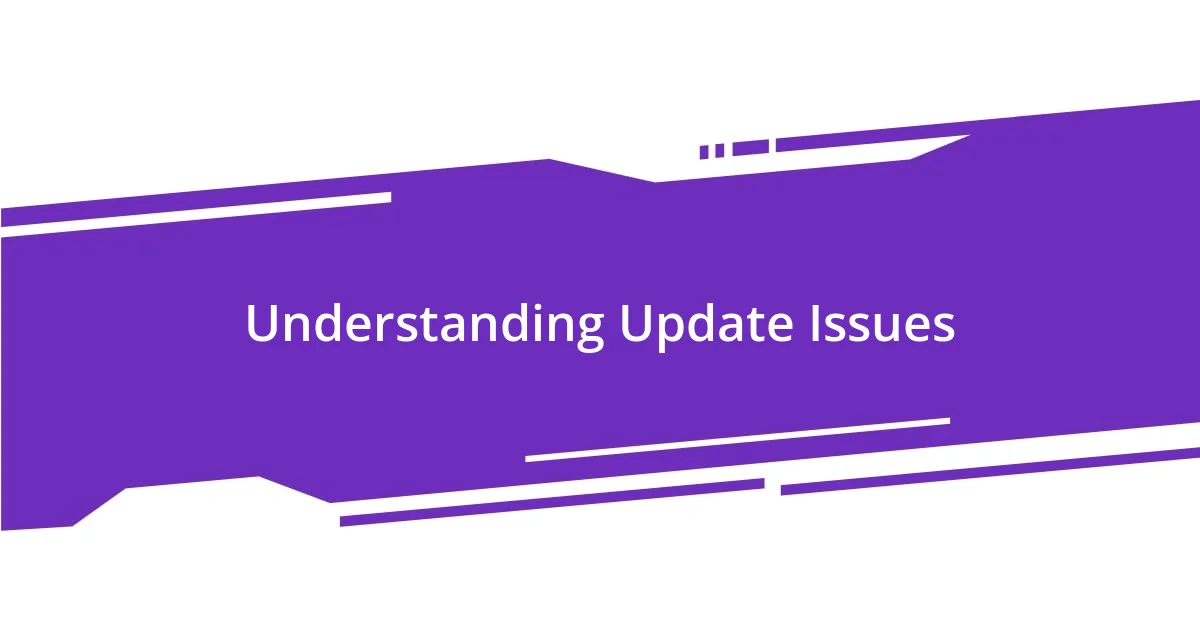
Understanding Update Issues
Understanding update issues can often feel like a frustrating maze. I remember a time when a simple update turned my laptop into a sluggish machine. It made me question whether technology was really supposed to make our lives easier. Have you ever experienced that sinking feeling when something you rely on just doesn’t work after an update?
Some problems arise because updates can interfere with existing software or hardware configurations. For me, I learned this the hard way when an essential app refused to run after an upgrade. It left me scrambling to find workarounds and wondering if I had made a mistake by choosing to update at all.
It’s also essential to recognize that not every update is created equal. I once ignored a notification about a minor update because I thought it wouldn’t affect me. Spoiler alert: it did. Issues can stem from bugs in the new code, which can leave users feeling vulnerable. Have you faced a similar situation where an update promised improvements but instead brought chaos?
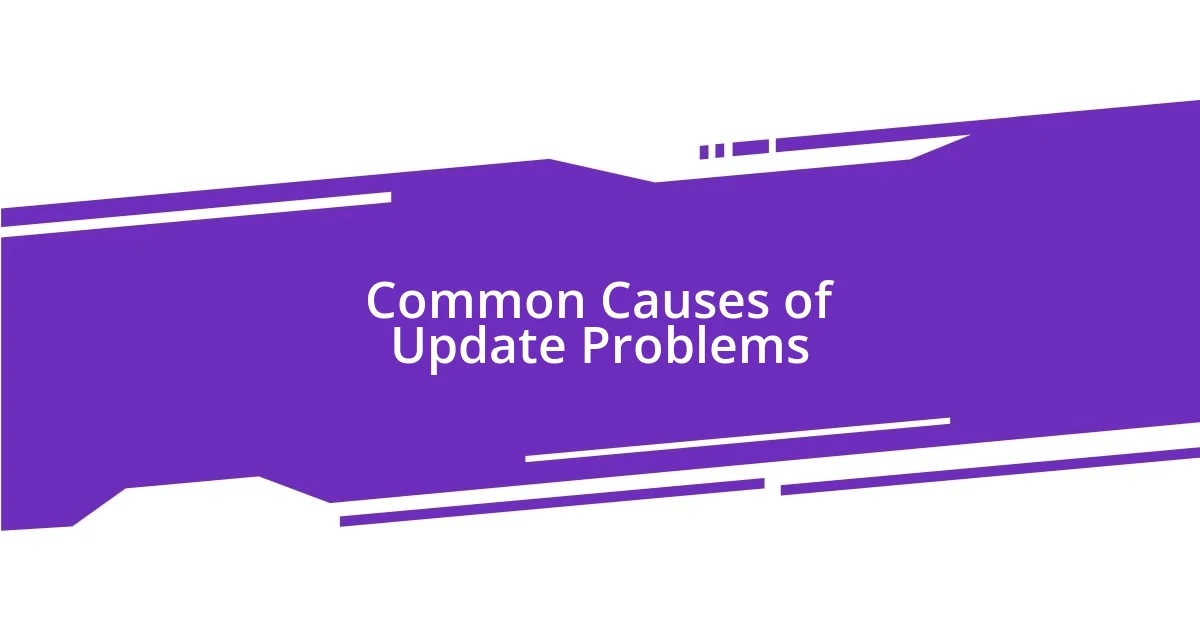
Common Causes of Update Problems
The root of many update issues often lies in compatibility conflicts. I vividly recall a time when my phone’s operating system updated, but my favorite photo editing app didn’t catch up. The result? A frustrating day of trying to make sense of a user interface that suddenly felt alien. This kind of disconnect can lead to slow performance or even app crashes, which is exactly what happened to me.
Here are some common causes of update problems:
- Incompatible software: New updates may not work well with older apps or drivers.
- Insufficient storage space: Not having enough room can prevent updates from installing properly.
- Network issues: A spotty connection can interrupt the update process, leading to incomplete installations.
- Interference from antivirus programs: Sometimes, security software can mistakenly block updates, thinking they’re harmful.
- Corrupted files: If files get damaged during the download or installation, it can lead to significant problems.
I remember being annoyed by an antivirus blocking an update I desperately needed. It left me questioning what I really needed to prioritize: my security or keeping my system up to date. These moments highlight just how intertwined our devices are with the software that runs them.
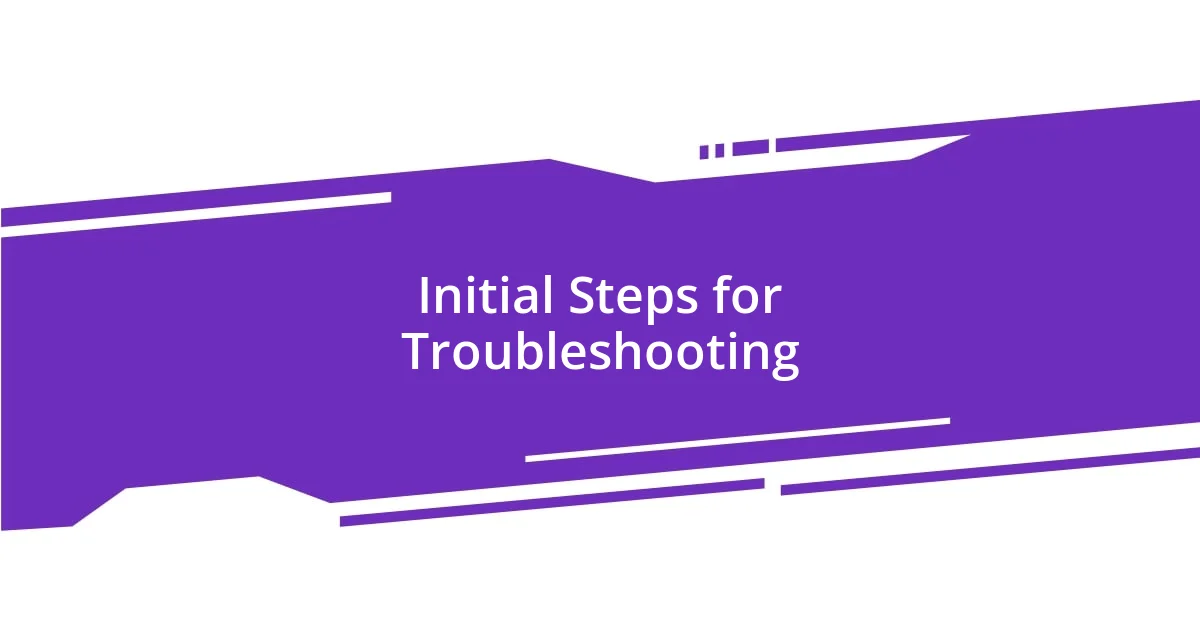
Initial Steps for Troubleshooting
When troubleshooting update issues, the initial steps can make all the difference. First, I recommend restarting your device; you’d be surprised how often this simple action resolves lingering problems. I remember once, during a hectic workday, my laptop lagged after an update. A quick restart turned it back into the efficient machine I depended on. Have you ever found that the most straightforward solutions are also the most effective?
Next, checking your internet connection is crucial. I’ve had my share of failed updates simply because my Wi-Fi dropped unexpectedly. A stable connection ensures that the update can download and install correctly. It’s a bit like trying to fill a glass of water with a hole in the bottom—frustrating!
Lastly, I always recommend reviewing the update history. By looking back at what has been installed and identifying patterns, you may spot recurring issues. I once stumbled upon a past update that caused problems each time I installed it. Knowing that helped me avoid it in the future, saving me a lot of stress. Here’s a quick comparison table of these initial troubleshooting steps:
| Step | Description |
|---|---|
| Restart Device | Often resolves performance issues by refreshing the system. |
| Check Internet Connection | Ensures reliable download and installation of updates. |
| Review Update History | Identifies recurring problems caused by specific updates. |
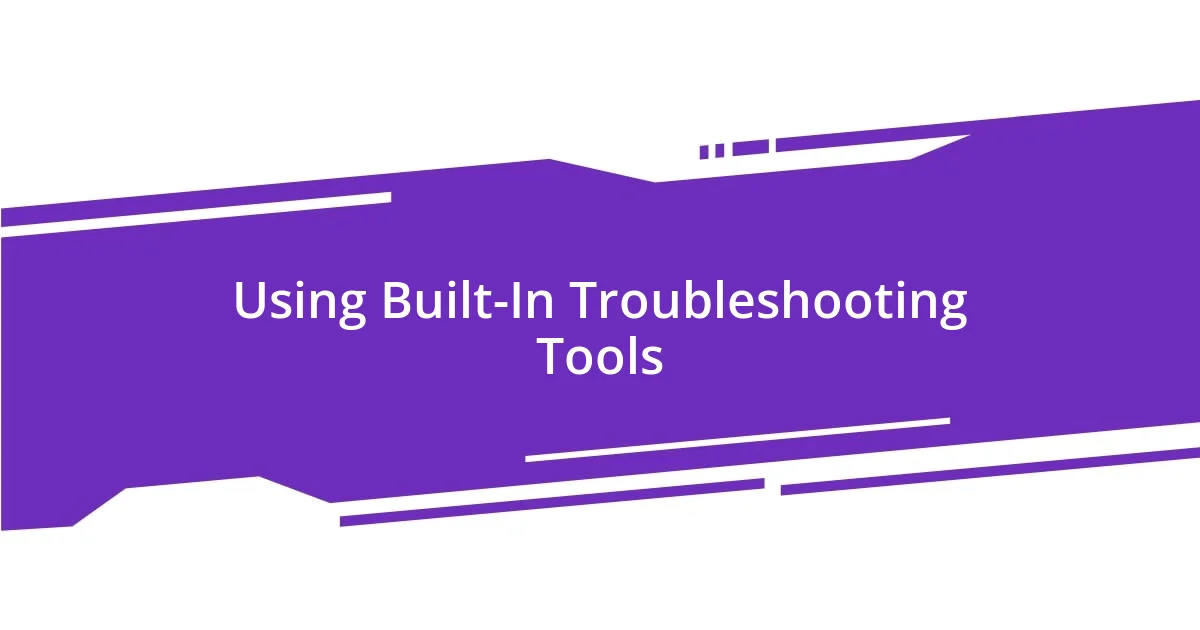
Using Built-In Troubleshooting Tools
Using the built-in troubleshooting tools can be a game-changer when facing update issues. Often, I turn to my computer’s built-in diagnostics, like the Windows Troubleshooter. I’ll never forget the time my system flagged a network issue—it guided me through a series of steps that pinpointed the problem so I could get back online quickly. Have you ever felt that rush of relief when a tool provides you with the solutions you need?
Another handy feature I often rely on is the system update checker. There have been instances when I thought I was up to date, only to find out that there was a crucial patch I missed. I remember feeling a surge of frustration on a critical deadline, realizing those minor updates could save me from major headaches. How often do we presume everything is running smoothly until we check?
Lastly, I find manufacturer-specific tools tremendously valuable. For example, using a laptop manufacturer’s built-in support app once saved me a significant amount of time. It automatically identified driver issues related to an update I had attempted. Reflecting on that moment, it was a reminder of how much our devices are capable of helping us, and sometimes, we just need to lean on these tools a bit more. Have you thought about how these built-in tools could simplify your next troubleshooting session?
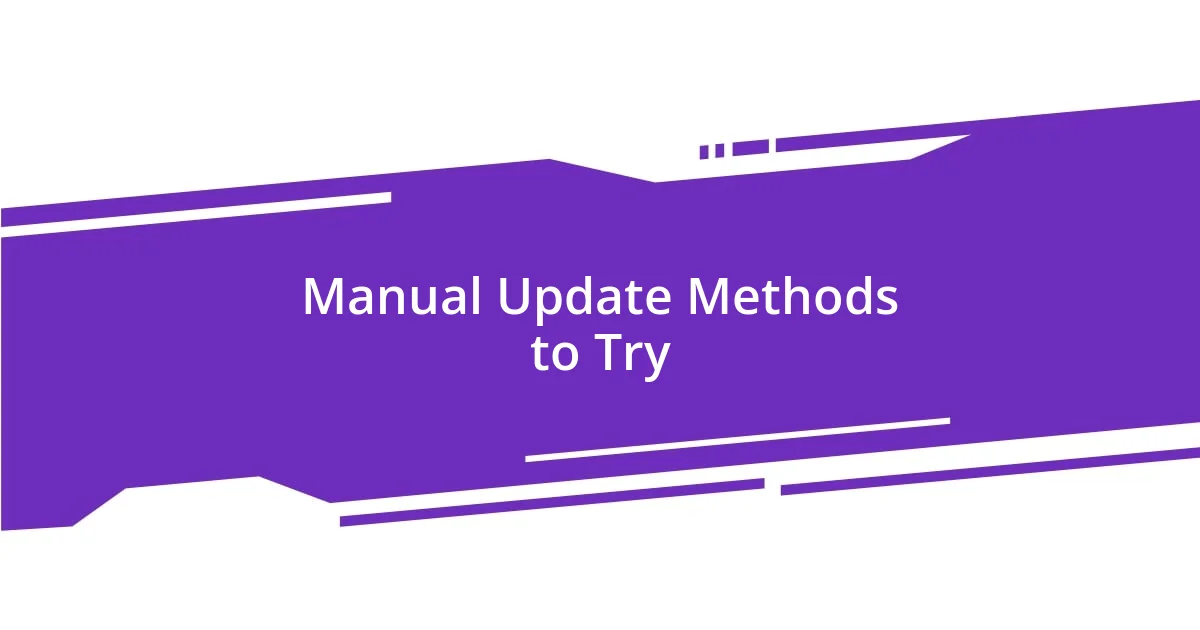
Manual Update Methods to Try
Manual Update Methods to Try
When automatic updates fail, I often turn to manual installation as my go-to approach. Just last month, a critical software update eluded my device, so I decided to download it directly from the developer’s site. I felt a wave of reassurance wash over me as I clicked “install”—there’s something satisfying about taking control of the update process, don’t you think?
Another method I’ve found particularly effective is using a USB drive to perform updates. One memorable instance was when my desktop couldn’t connect to the internet due to an issue that seemed insurmountable at the time. By downloading the update on my laptop and transferring it via USB, I not only bypassed the connectivity problem but also felt a sense of accomplishment. It’s like finding a secret path when the main road is blocked.
Lastly, engaging with community forums can be instrumental when manual updates are necessary. I recall a time when others faced similar issues—a few quick searches led me to a thread with step-by-step instructions on manual updates. Honestly, this collective knowledge is a testament to how we can leverage shared experiences to solve our problems. Have you ever found great solutions when diving into these communities?
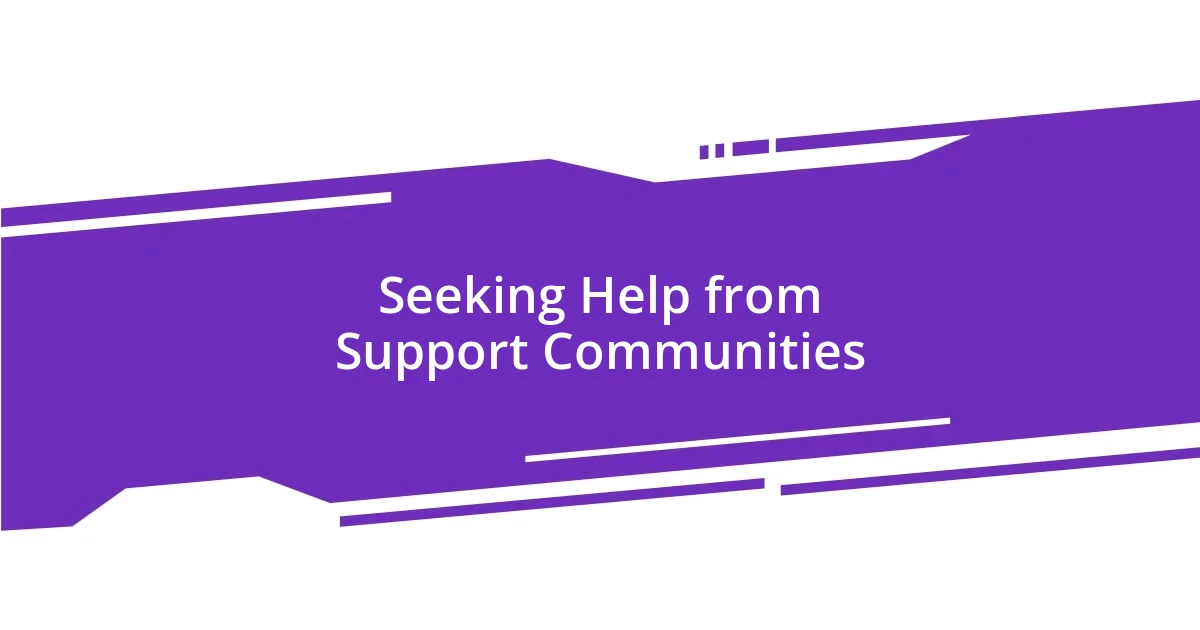
Seeking Help from Support Communities
While troubleshooting update issues, I often find myself turning to support communities. These online forums can be a lifesaver. I remember the first time I posted a question about a stubborn update; within hours, a kind stranger had shared their exact fix. It’s fascinating how a diverse group of people can come together to offer solutions that we might not consider on our own. Have you ever felt the warmth of community support when facing a tech puzzle?
The sense of camaraderie in these forums is palpable. Last year, I encountered a really frustrating issue with a software update that left my device in a constant loop of errors. After sharing my experience, I received not just advice but also encouragement from people who had faced similar struggles. I genuinely felt less isolated in my tech troubles at that moment. How often do we crave that reassurance that we’re not alone in our challenges?
Sometimes, the best insights come from real users, not just the official support teams. I recall a detailed thread on a popular forum where members shared their unique experiences with a specific update. The shared tips were easy to follow, and they helped me troubleshoot effectively. I walked away not just with a solution but also with a deeper understanding of the issue. Isn’t it empowering to learn from those who have walked the same path?
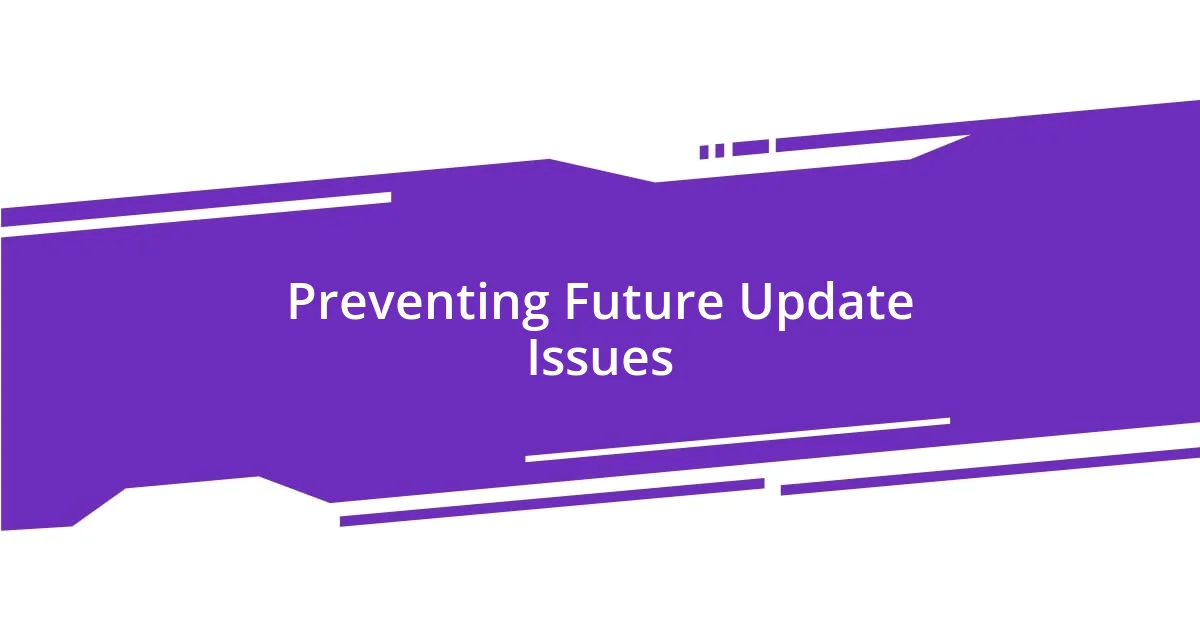
Preventing Future Update Issues
When it comes to preventing future update issues, I’ve found that keeping my software up to date is essential—not just for functionality, but for security too. There was a period when I neglected updates, thinking they were just minor tweaks. I learned the hard way when a missed security patch left my computer vulnerable to malware; that was a wake-up call! Do you ever wonder how many potential headaches a simple update could save you?
Regular maintenance can also play a vital role. I make it a habit to review my settings and check for updates weekly. I remember getting caught off guard by a major upgrade because it had been a while since I checked. Setting a reminder felt like regaining control, turning what used to be a hassle into a proactive routine. Have you ever felt how little changes in habits can lead to monumental shifts in your tech experience?
Lastly, using reliable connections when downloading updates can dramatically reduce failure rates. During one frustrating night, my Wi-Fi dropped mid-update, forcing me to start over. Since then, I always ensure my connection is stable, whether it’s checking my router or using a wired connection. It’s such a small thing, but it makes a world of difference. Have you ever considered how the environment in which you perform updates can enhance your overall success?