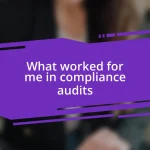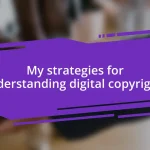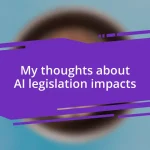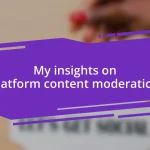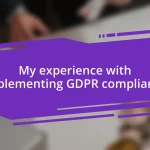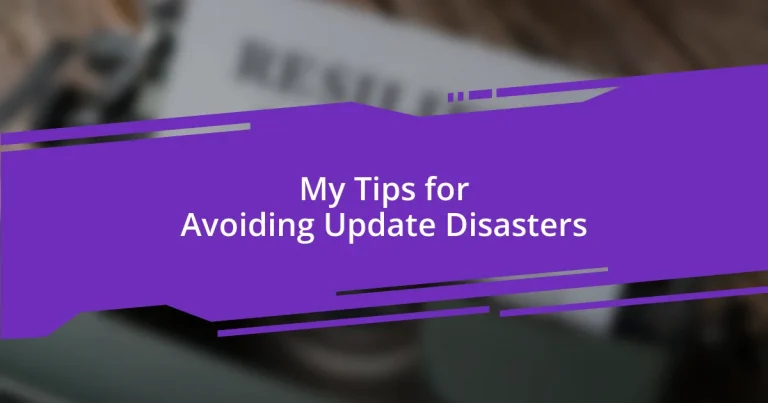Key takeaways:
- Understand and mitigate update risks by waiting for community feedback and preparing systems with backups and compatibility checks.
- Regularly backup data and utilize dual storage solutions to ensure files are safe against potential disruptions from updates.
- Document past mistakes and learn from them to avoid repeating errors, emphasizing the importance of thorough preparations and proactive monitoring during updates.
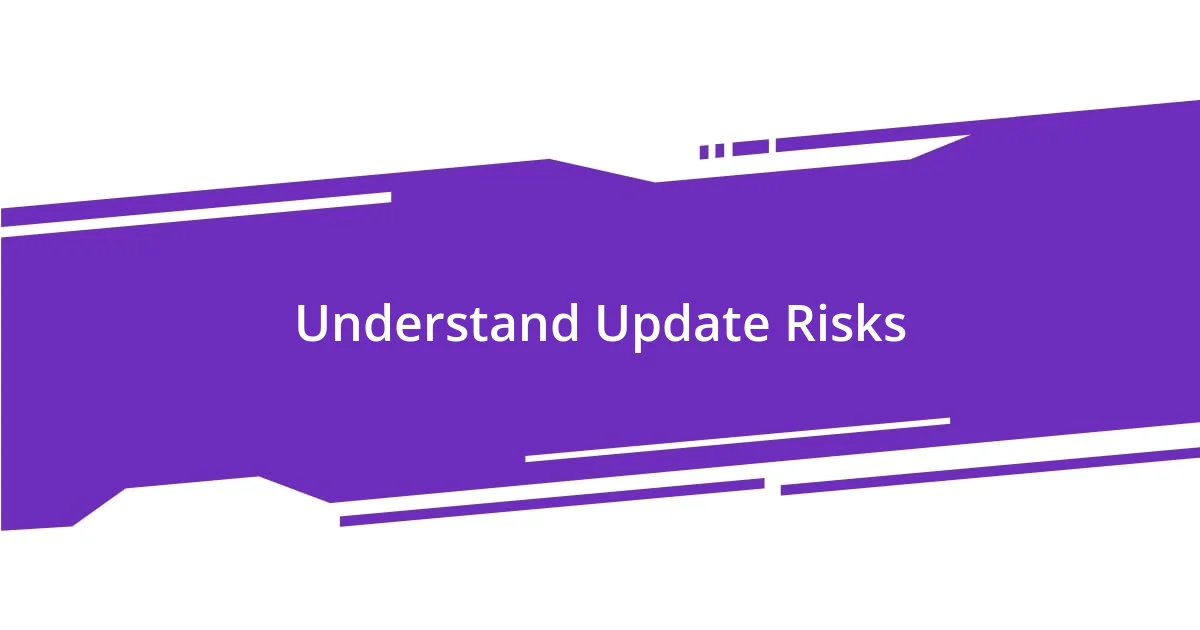
Understand Update Risks
Understanding update risks is crucial in today’s tech-driven world. I remember a time when a critical software update caused my system to crash unexpectedly, leaving me with incomplete work and a sinking feeling in my stomach. It’s unsettling to realize that behind every update lies the potential for conflicts, bugs, or compatibility issues that can disrupt our daily tasks.
Have you ever been caught off guard by an update that seemingly came out of nowhere? I’ve often wondered if software developers fully appreciate the chaos their updates can cause in our workflows. It’s essential to recognize that, while updates are aimed at improving functionality, they can also introduce new problems if we don’t approach them with caution and preparedness.
In my experience, the best way to mitigate these risks is through due diligence. I always wait a bit before installing major updates to let others test the waters first. I find comfort in reading community feedback and reviewing any issues that arise, as this helps me make an informed decision before taking the plunge myself. After all, no one wants to end up regretting a hasty click!
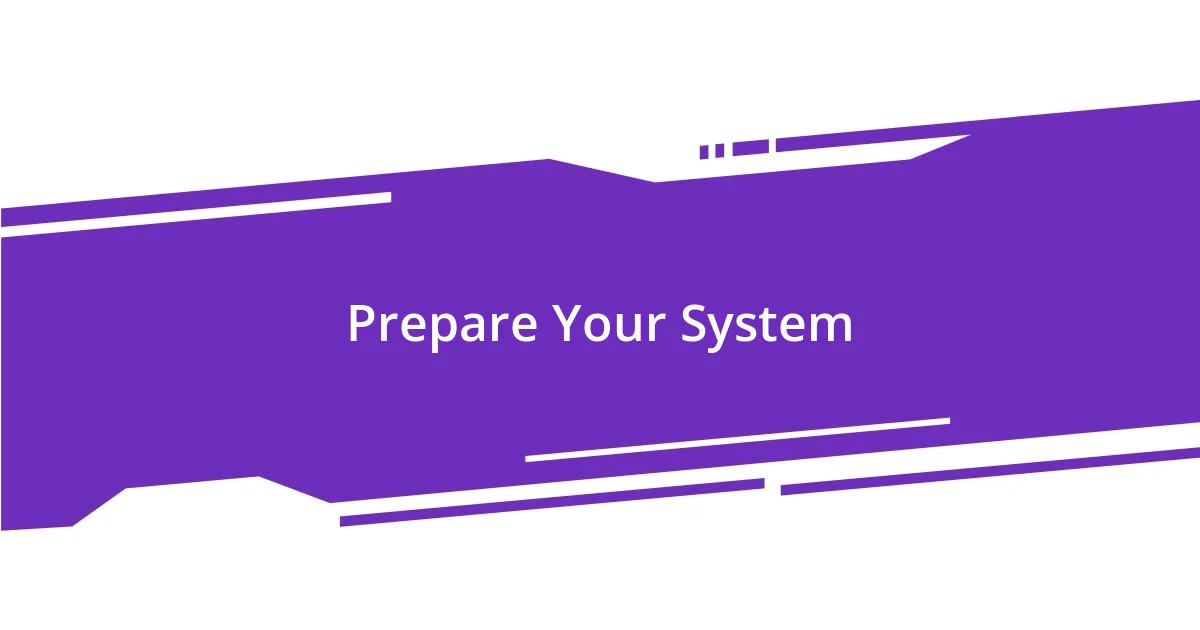
Prepare Your System
Preparing your system before an update is like setting the stage for a performance. I remember when I decided to update my operating system on a whim, only to find that my essential applications were incompatible with the new version. That experience taught me the importance of backing up my data and ensuring I had the latest drivers and software updates lined up beforehand. A little planning goes a long way.
I’ve also made it a habit to regularly clean up my system before any major update. Think of it as decluttering before a big move. By removing unnecessary files and applications, I not only free up space but also reduce the chances of encountering unexpected issues. It’s not just about efficiency; it’s about peace of mind during the update process.
And let’s not forget the significance of creating a restore point! I used to overlook this crucial step until an update resulted in more glitches than I cared to count. Now, I feel a sense of relief knowing that a restore point gives me a fallback option if things go awry. It’s about empowering ourselves to handle what comes after the update, ensuring we can easily revert back if needed.
| Preparation Step | Tip |
|---|---|
| Backup Data | Always back up important files to external storage or cloud services. |
| Check Compatibility | Verify that your software and drivers are compatible with the new update. |
| Clean System | Remove unnecessary files and applications beforehand to avoid conflicts. |
| Create Restore Point | Establish a restore point so you can revert if issues arise. |
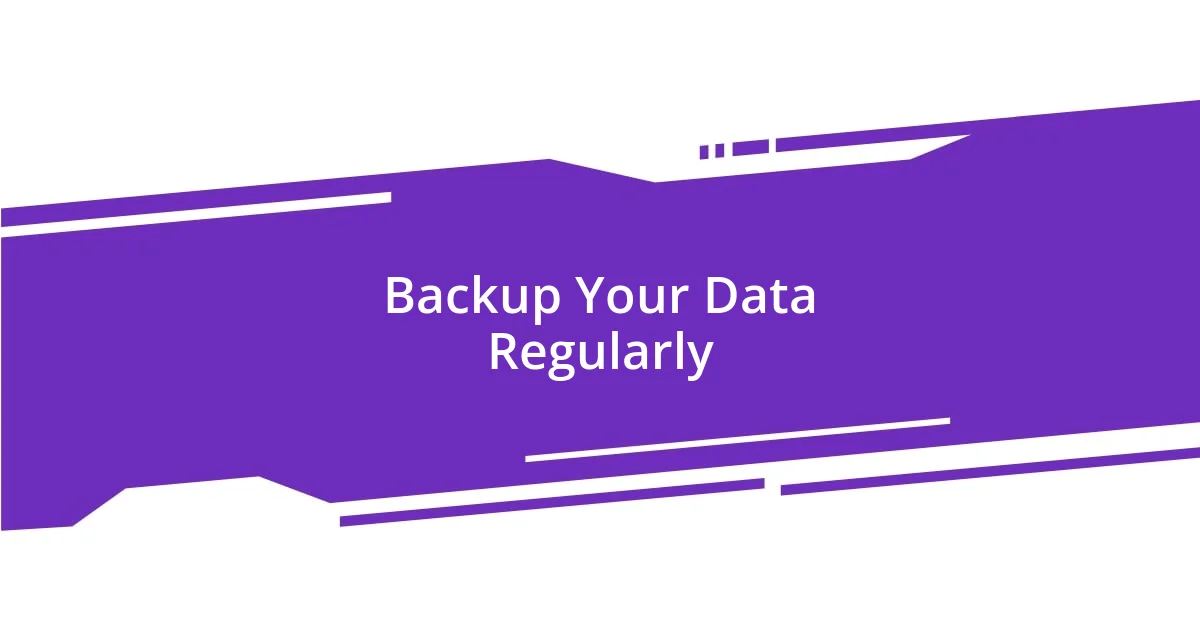
Backup Your Data Regularly
Backing up your data regularly is an essential habit that cannot be overstated. I once faced a crushing blow when my laptop crashed right before an important presentation. It’s a terrible feeling knowing that hours of work vanished in an instant, reminding me how fragile our digital lives can be. Now, I prioritize backing up my files at least once a week—both to an external hard drive and a cloud service. This dual approach gives me that much-needed security blanket, no matter what happens.
To ensure you’re effectively safeguarding your data, consider these key practices:
- Schedule Automatic Backups: Set up your system to automatically back up your data at regular intervals. This way, you’re less likely to forget.
- Use Reliable Backup Solutions: Choose well-reviewed software or services that are known for reliability and security.
- Verify Your Backups: Regularly check your backups to ensure that they are completed successfully and the data is accessible.
- Diversify Backup Locations: Store your backups in multiple locations—like an external hard drive and cloud storage—to protect against hardware failures or theft.
- Keep Important Files Separate: Maintain a dedicated folder for critical documents so they’re easily accessible and prioritized during backups.
Creating this backup routine not only helps protect your work but also allows you to focus on your tasks without that ever-looming worry of losing everything. I’ve learned that in the world of technology, it’s always better to be safe than sorry!
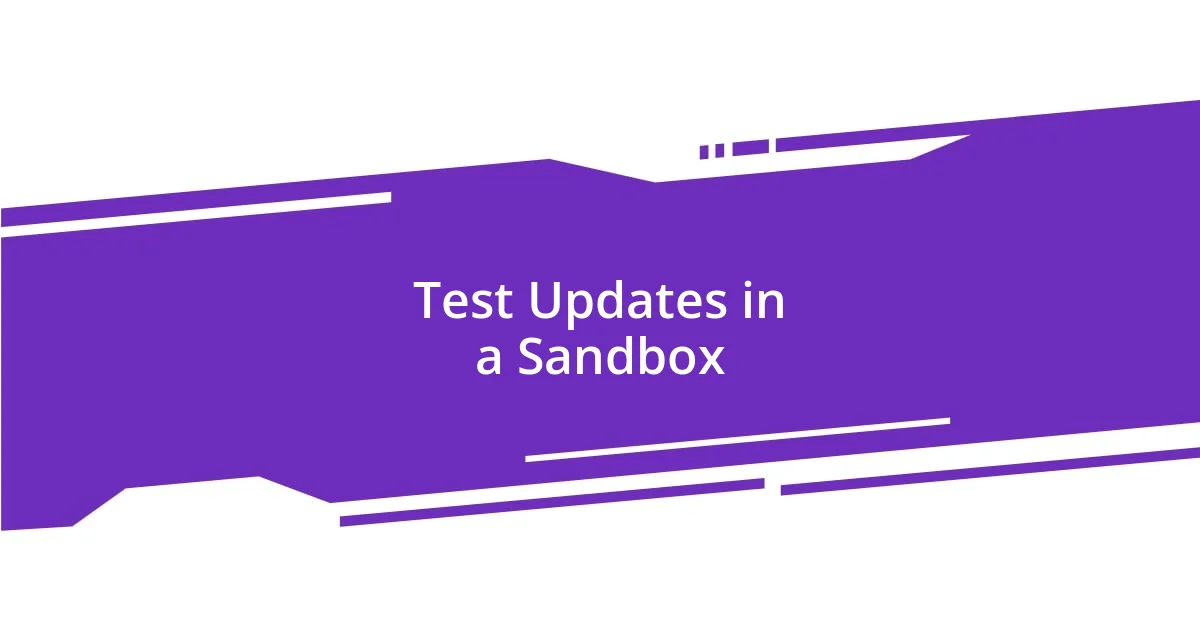
Test Updates in a Sandbox
Testing updates in a sandbox is a strategy I wish I had embraced sooner. I recall that time when I jumped straight into an update without any testing, and it ended up creating chaos on my primary system. The sandbox, which is essentially an isolated environment, allows you to safely deploy updates without affecting your main system. It’s like having a dress rehearsal before the big performance—this way, you can identify potential issues before committing to the final act.
When I first started using a sandbox, I was amazed at the peace of mind it provided. I remember experimenting with a big software update and finding compatibility issues that would have caused headaches on my main machine. Instead of panicking, I easily reverted to my original setup. That experience taught me the value of this kind of safety net. If updates fail or introduce bugs, having an isolated testing space means I can troubleshoot without the stress of downtimes or lost productivity.
Additionally, I’ve found that documenting my findings in the sandbox can be incredibly beneficial. I jot down what worked and what didn’t during my testing phase, which serves as a handy reference for future updates. Documenting not only helps you track changes but also prepares you for similar updates down the line. Have you considered what it would be like to navigate updates with more assurance? Trust me, utilizing a sandbox can significantly reduce anxiety and ensure you’re more equipped for whatever comes after an update roll-out.
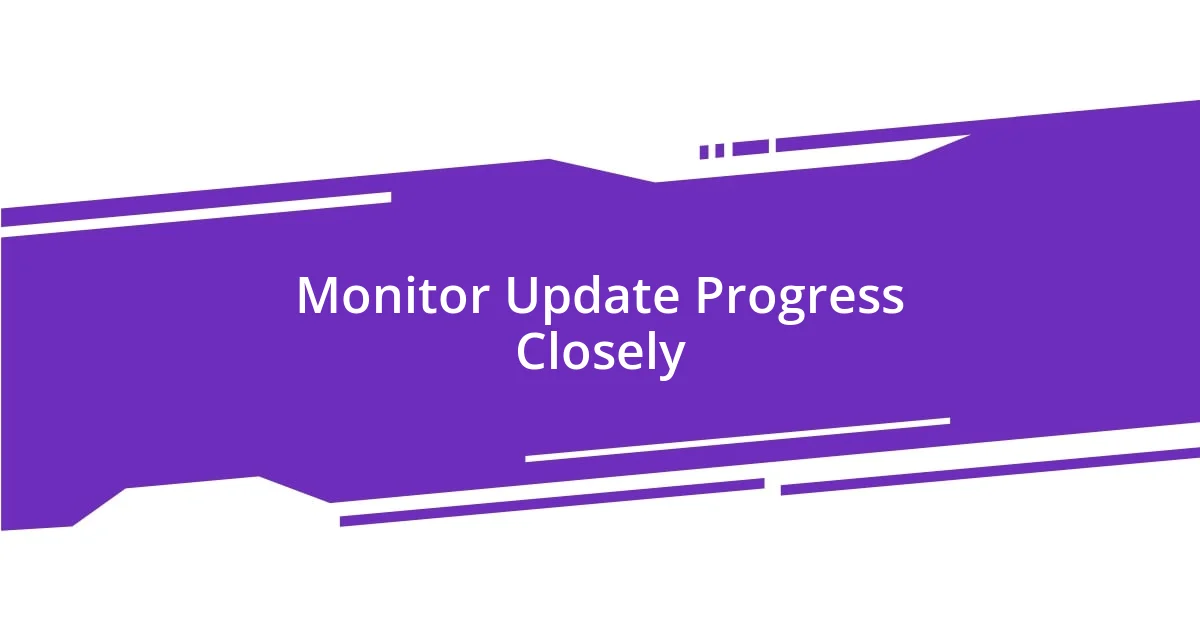
Monitor Update Progress Closely
Monitoring update progress closely is a crucial step that I’ve learned to embrace wholeheartedly. There have been times when I initiated an update, wandered off to grab a coffee, and realized later that I’d missed key prompts or warnings during the process. It feels unsettling when you’re not in the loop, and often, it can lead to unexpected issues that are easily avoidable. I’ve since made it a habit to stay nearby and keep a watchful eye on the progress.
During one particular update, I noticed a soft warning message flash by rather quickly. Had I been distracted, I might have missed it completely. It turned out that the update required additional permissions that I hadn’t granted initially. Luckily, because I was monitoring it closely, I was able to address the issue promptly, preventing what could have been a time-consuming rollback. It’s a reminder of how important it is to stay focused throughout the entire process; even a moment’s distraction could lead to significant setbacks.
I often find it helpful to have a checklist next to me while updates are progressing. This list includes items like confirming the update version and watching for error messages. It may seem a bit tedious, but the peace of mind it brings is worth it. Have you ever considered how being proactive during updates might save you from future headaches? Trust me, a little diligence can go a long way in avoiding those dreaded update disasters!
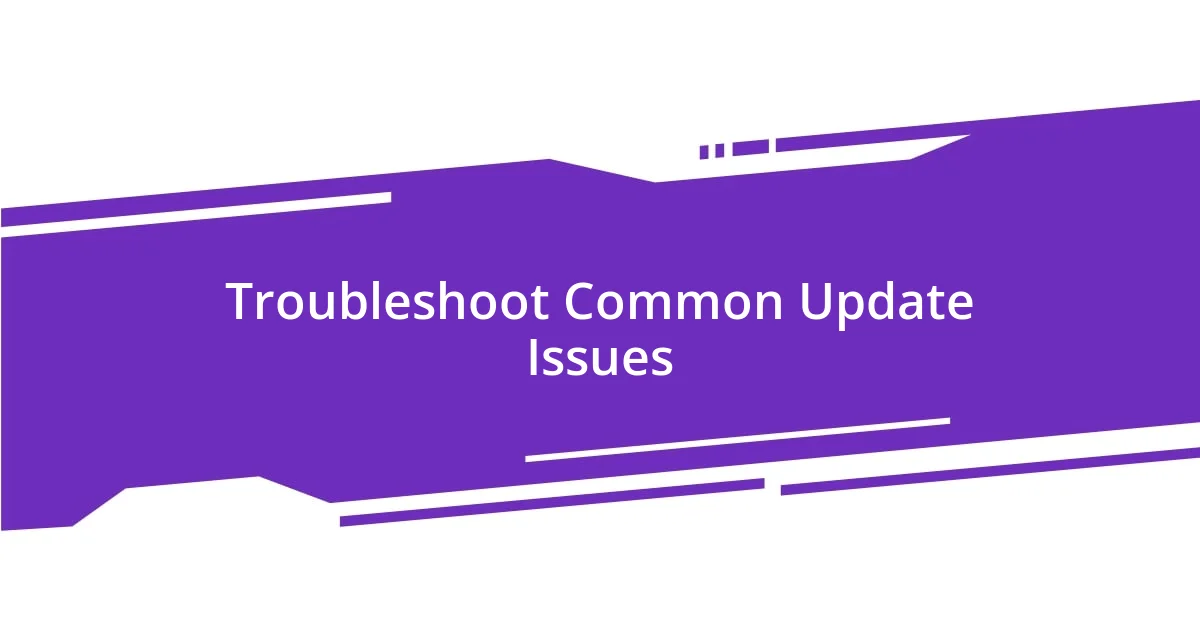
Troubleshoot Common Update Issues
Troubleshooting common update issues can feel daunting, but I’ve picked up a few strategies along the way. There was a time I faced a failed update that left my software in limbo. It was incredibly frustrating, but instead of getting overwhelmed, I took a moment to breathe and systematically addressed the situation. First, I verified my internet connection since a weak connection can often interfere with updates. Just like a shaky Wi-Fi signal can disrupt a video call, the same can happen during updates.
Another issue I encountered frequently was software incompatibility. I remember once trying to update a crucial program for a project I was excited about, only to discover that it wasn’t compatible with my operating system’s latest version. The initial panic was palpable, but I quickly realized the importance of checking compatibility information before proceeding with updates. Now, I make it a point to research prior to an update—this simple step can save you hours of headaches.
I’ve also learned the value of communication during troubleshooting. There was an incident where I reached out to a support forum after running into an update issue. The feedback from others who experienced similar problems illuminated solutions I hadn’t thought of. Have you ever considered that sometimes, a shared experience can be just the lifeline you need? Engaging with a community can not only resolve your issue but might also turn a frustrating moment into a learning opportunity for everyone involved.
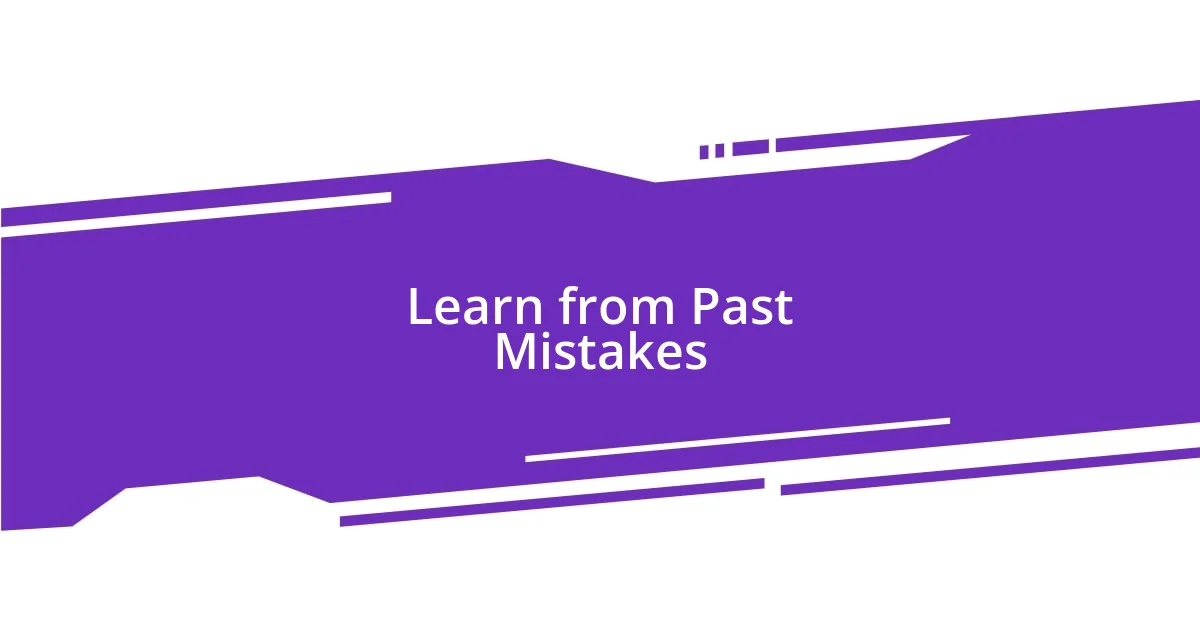
Learn from Past Mistakes
Learning from past mistakes can be one of the most effective ways to avoid future disasters. Reflecting on my earlier update experiences, I recall a time when I ignored the warning signs of an impending compatibility issue. The update proceeded, and suddenly, my essential software crashed. I can still remember the sinking feeling in my stomach as I realized the time I had invested in that project was now at risk. That moment taught me the significance of heeding those early warnings and conducting thorough checks before diving into any updates.
One mistake that left an imprint on my learning journey was when I rushed through an update due to impatience. Eager to check out new features, I overlooked the need for backing up my data. When the update failed, I felt a wave of regret wash over me, knowing that my important files could have been easily safeguarded with a simple backup. Have you ever been too eager to chase after the latest updates and neglected the basic precautions? I believe we need to remember that being diligent can save us from heart-wrenching data loss and painful delays.
Another important lesson I learned was about the power of documentation. I once faced an update disaster with a new software version that severely affected my workflow. In a moment of sheer stress, I realized I had not documented the previous setup configurations, making it difficult to revert to a stable state. The frustration was palpable, and I spent hours trying to recall every detail. Have you considered how easy it could be to maintain a simple document of your setups? Trust me, taking the time to document can smooth the path ahead, making those missteps feel less overwhelming when they might happen again.